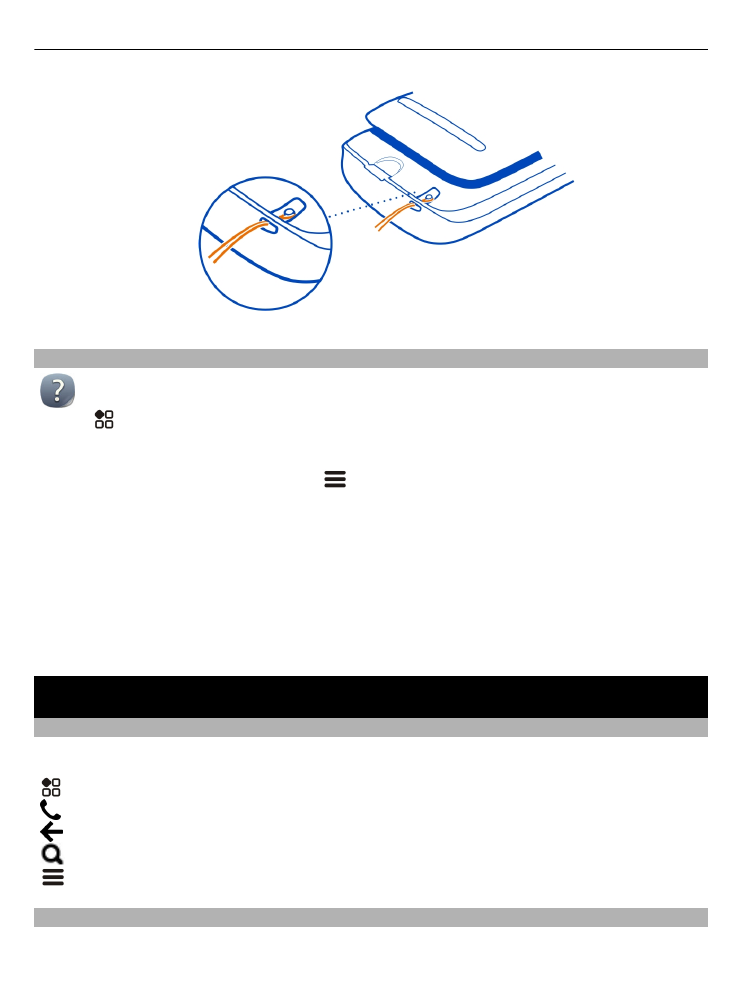
Touch screen actions
To use your phone, tap or tap and hold the touch screen.
18
Basic use
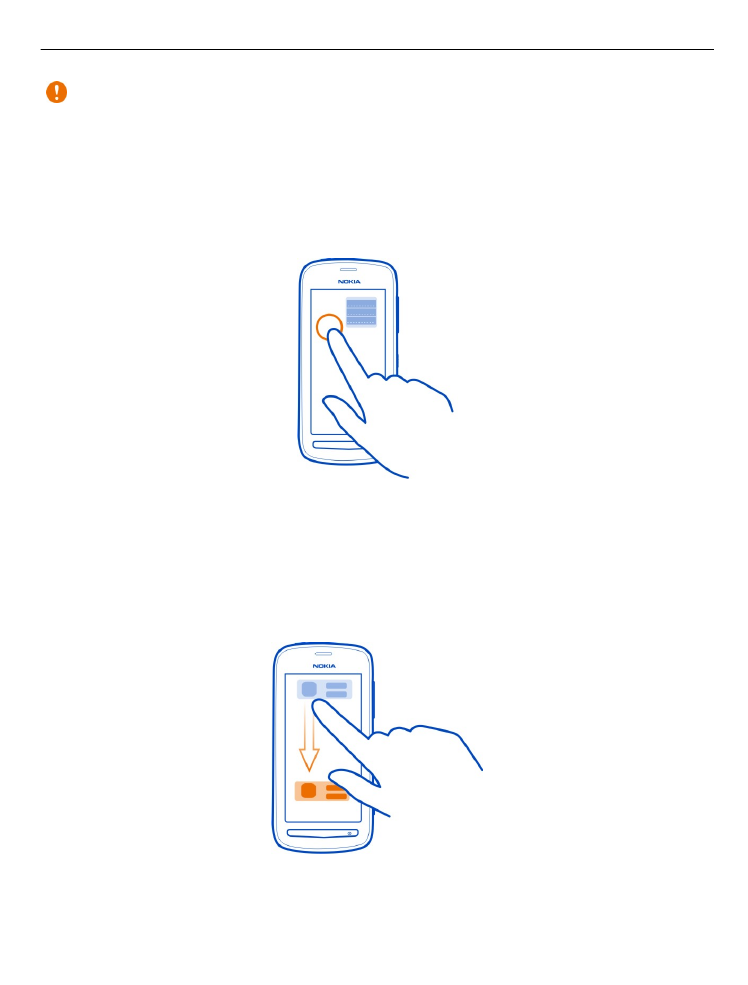
Important: Avoid scratching the touch screen. Never use an actual pen, pencil, or
other sharp object on the touch screen.
Open an app or item
Tap the app or item.
Tap and hold to see more options
Place your finger on an item until the menu opens.
Example: To send a contact card or delete an alarm, tap and hold the contact or alarm,
then select the option you want.
Drag an item
Tap and hold the item, then slide your finger across the screen.
Example: You can drag items on the home screen, or when arranging the main menu.
Basic use
19
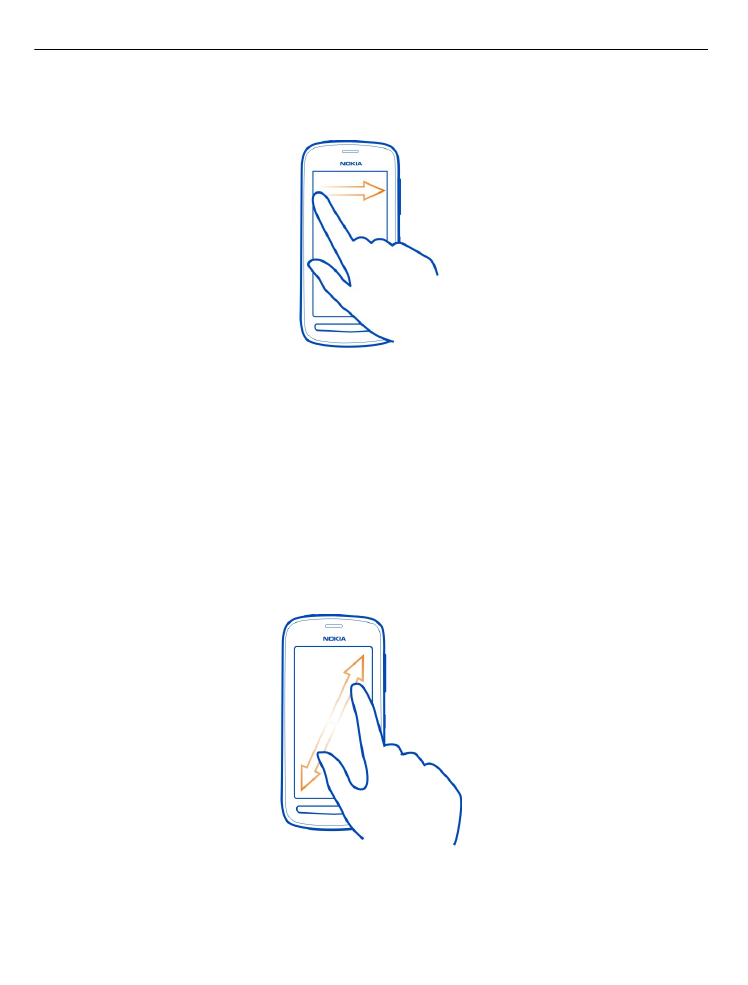
Swipe
Place your finger on the screen, then slide it in the direction you want.
Example: To switch to another home screen, swipe left or right.
To quickly scroll through a long list or menu, slide your finger quickly up or down the
screen, then lift your finger. To stop the scrolling, tap the screen.
Zoom in or out
Place two fingers on an item, such as a map, photo, or web page, then slide your
fingers apart or together.
Tip: You can also tap the item twice.
20
Basic use